iCalendar (*.ics extension) is a popular file format used to distribute calendar information between different applications over the internet. MCB distributes both seminars and graduate events in iCal format for the convenience of faculty and other department members. The feeds URLs and instructions for using them in the calendar programs Apple iCal, Microsoft Outlook, Mozilla Lightning and Google Calendar are below.
iCalendar Feed URLs
http://mcb.berkeley.edu/seminars/mcb_seminars.ics - MCB Seminars
http://www.google.com/calendar/ical/berkeley.edu_gkg2h4e3ibe7uhldgtfvakggi4%40group.calendar.google.com/public/basic.ics - Graduate Events
Apple iCal Instructions
- Open the Calendar program (in Applications)
- From the File menu select New Calendar Subscription
- Type or paste one of the two feed URLs above into Calendar URL field then click Subscribe
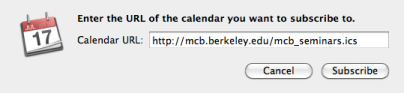
- Change the name and color (optional), change the Location to On My Mac (important!), and update the Auto-refresh frequency to Every day (important!), then click OK
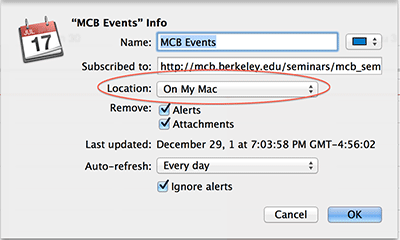
- The events should now appear in your calendar
Microsoft Outlook 2007 Instructions
To subscribe to an iCalendar feed using Outlook:
- From Tools menu select Account Settings
- Click on the Internet Calendars tab
- Click the New button
- Type or paste one of the calendar URLs above then click Add
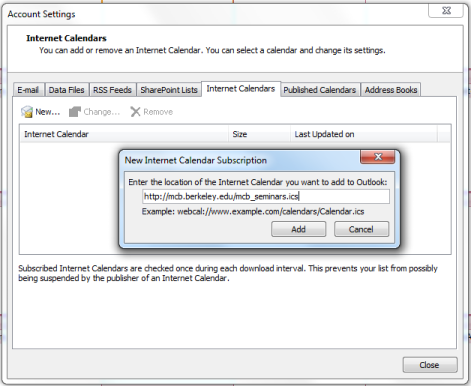
- In the Subscription Options dialog box, you can optionally rename the calendar. Make sure the box is checked in the Update Limit section.
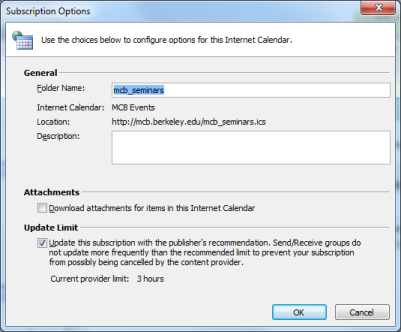
Mozilla Lightning Instructions
Lightning is a calendar plugin for the popular email client Mozilla Thunderbird. You can add an iCalendar feed as follows:
- From the File menu in Thunderbird select New -> Calendar
- Choose On the Network and click Next
- Choose iCalendar format and paste or type the calendar URL from above in Location, then click Next
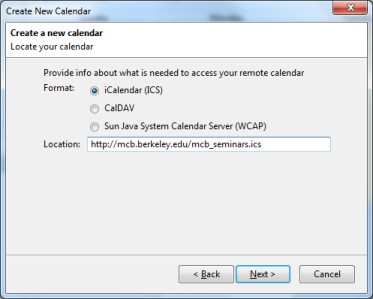
- Optionally change the Name, Color and notification option then click Next then Finish
- You can set the refresh frequency in Tools->Options->Lightning->General->Refresh Settings. Once or twice a day is sufficient.
Google Calendar (bCal) Instructions
To subscribe to an iCalendar feed using Google Calendar:
- In the left column, click on the Add link in the Other Calendars section.
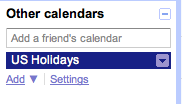
- From the menu select Add by URL.
- Enter the feed URL in the dialog box then click Add Calendar.
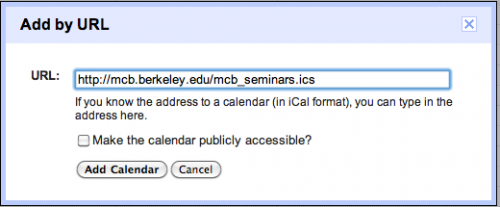
- NOTE: There appears to me no way to manually set how often the calendar is refreshed in Google Calendar (or bCal). There sometimes appears to be long periods of time with no updates. If the calendar appears to be "stuck" (not updating) after a few days, you can try unsubscribing from the Calendar on the settings page and re-subscribing using the feed URL with a random query string appended (e.g., http://mcb.berkeley.edu/seminars/mcb_seminars.ics?id=2 ). See http://www.binarysludge.com/2012/02/01/how-to-force-refresh-google-calendar/ for details.